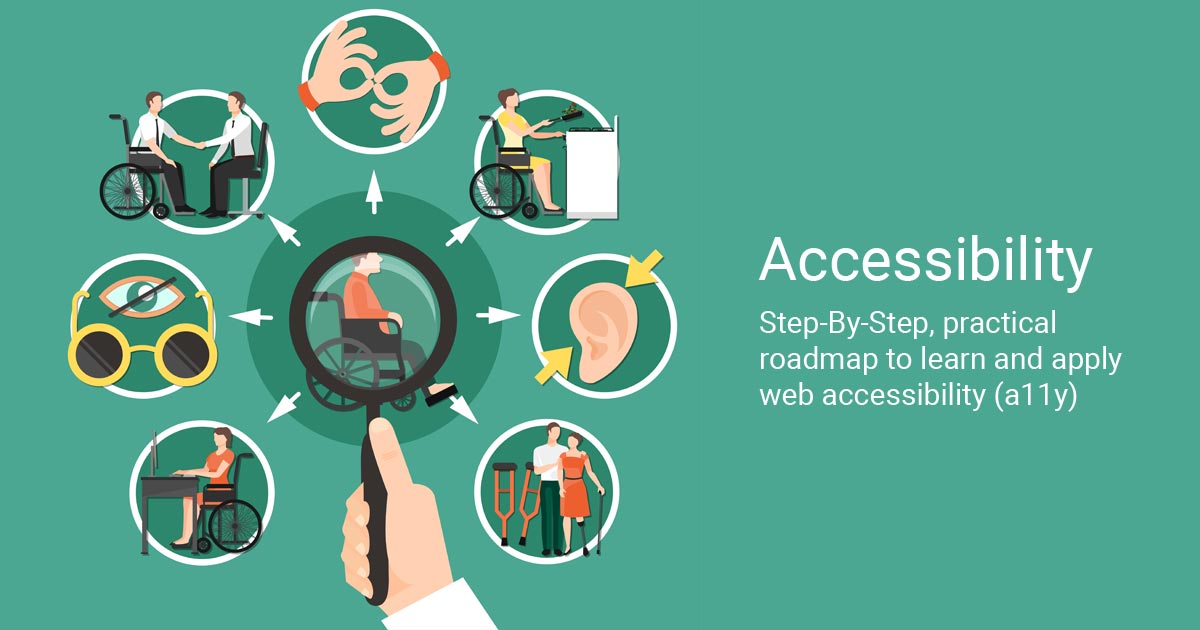VITSOLS
2025-09-14
Key Principles for Accessible Color Use
Meet WCAG Contrast Ratios
- Text and images of text must have at least 4.5:1 contrast against the background (3:1 for large text ≥18 pt or 14 pt bold).
- Use tools like Contrast Checker, axe DevTools, or Chrome DevTools Lighthouse to test.
Don’t Rely on Color Alone
- Use icons, patterns, or labels—never color alone—to convey meaning.
- Example: Pair a red error message with an exclamation icon and descriptive text.
Consistent Palette
- Define a primary palette and keep sufficient contrast between foreground and background elements.
- Create a “light mode” and “dark mode” with equal accessibility checks.
Focus Indicators & States
- Buttons, links, and form fields need visible focus rings with high contrast.
- Maintain a ratio of at least 3:1 between focus styles and the surrounding area.
Test With Real Users & Simulators
- Use color-blind simulators (e.g., Coblis) and test your site in grayscale to ensure clarity.
Implementation Tips
- Use CSS variables (e.g., --primary-color) to maintain global color updates.
- Provide a “high-contrast” toggle for users who need stronger differences.
- When using gradients or images, overlay text with a semi-transparent dark or light layer to keep ratios acceptable.
SEO & Business Benefits
Accessible color and contrast improve readability, time on page, and conversion rates. Search engines reward well-structured, user-friendly experiences, helping your brand reach a broader audience and stay compliant with accessibility standards.
Key Takeaways
Great design isn’t just beautiful—it’s readable and inclusive. .
By ensuring proper color contrast and avoiding color-only cues, you create a website everyone can use confidently.