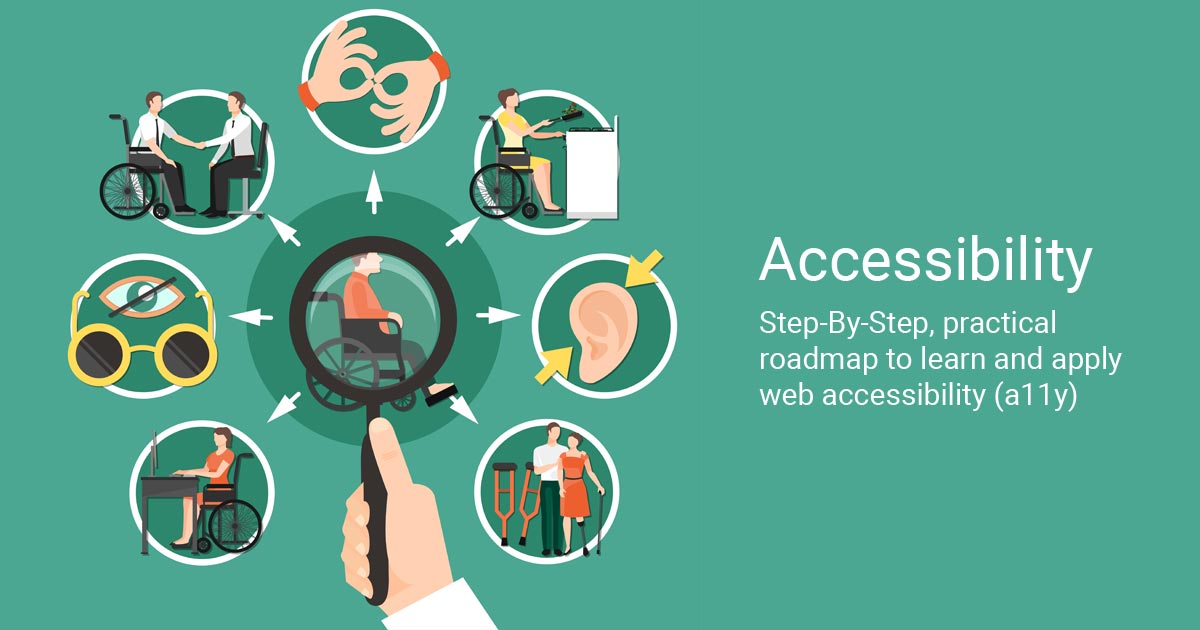VITSOLS
2025-09-15
Provide Captions for All Videos
- Closed captions let deaf or hard-of-hearing users follow along.
- Include speaker identification and non-speech sounds (e.g., “[applause]”).
- Use HTML5
✅ HTML EXAMPLE
<video controls>
<source src="demo.mp4" type="video/mp4">
<track src="demo-captions.vtt" kind="captions" srclang="en" label="English">
</video>
Offer Complete Transcripts
- Provide a text transcript for audio-only content like podcasts.
- Place the transcript near the player or link to a dedicated page for SEO benefits.
- Transcripts help with search engine indexing and accessibility.
Add Audio Descriptions
- Supply narrated descriptions of key visual details for blind or low-vision users.
- Create a separate audio track or a version with embedded descriptions.
Choose an Accessible Media Player
- Pick a player that supports keyboard navigation, ARIA roles, and customizable captions.
- Popular options: Able Player, Video.js with accessibility plugins.
Control Auto-Play and Provide User Controls
- Avoid auto-play or let users pause, stop, or adjust volume easily.
- Add aria-label and aria-controls to ensure assistive technology can operate the controls.
Test with Real Users and Tools
- Use screen readers (NVDA, JAWS) and keyboard-only testing.
- Validate captions and transcripts for accuracy and timing.
SEO & Business Advantage
- Search engines index transcripts and captions, improving keyword visibility for phrases like “Best CMS development”.
- Accessible multimedia broadens your audience and enhances brand reputation as a professional CMS designer focused on inclusivity.
Quick Checklist
- Accurate captions for all videos
- Transcripts for all audio content
- Audio descriptions for essential visuals
- Keyboard- and ARIA-compliant media player
- User-friendly controls without auto-play