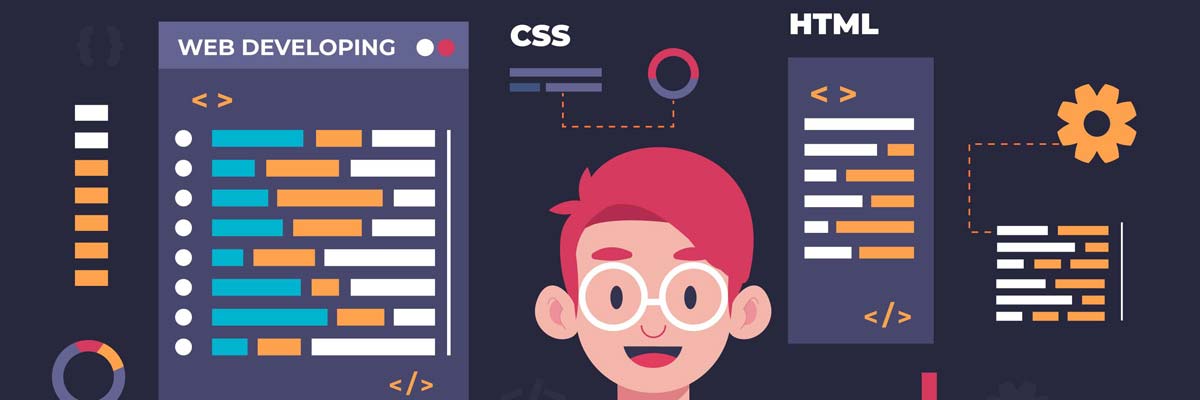VITSOLS
2025-09-27
1. Basic Selectors
Basic selectors target elements by tag, class, or ID.
p { color: #333; } /* Type */
.highlight { background: yellow; } /* Class */
#header { padding: 1rem; } /* ID */
2. Grouping & Universal
h1, h2, h3 { font-family: 'Segoe UI', sans-serif; }
* { box-sizing: border-box; }
3. Attribute Selectors
input[type="text"] { width: 200px; }
a[href^="https"] { color: green; }
a[href$=".pdf"]::after { content: "📄"; }
img[alt*="logo"] { border: 1px solid #ccc; }
4. Pseudo-classes
a:hover { text-decoration: underline; }
input:focus { outline: 2px solid royalblue; }
li:first-child { font-weight: bold; }
li:nth-child(odd) { background: #f8f8f8; }
5. Pseudo-elements
p::first-line { font-weight: bold; }
p::before { content: "💡 "; color: orange; }
6. Advanced Selectors
:not(), :is(), :where(), :has() allow complex matching:
button:not(.primary) { opacity: 0.7; }
:is(h1, h2, h3) { margin-block: 0.5em; }
article:has(img) { border: 1px solid #ddd; }
Best Practices
- Keep specificity low by favoring classes over IDs.
- Combine selectors carefully to avoid brittle CSS.
- Test across browsers for newer selectors like
:has().